How to play YouTube videos directly in VLC Media Player
Well there is no doubt that YouTube is the best place to find any kind of videos you want. Many of us like to download the videos in order to enjoy on mobile device, while others like watching them directly online by going to YouTube website. But have you tried to play YouTube videos in VLC Media Player, the world’s favorite video player that supports nearly every video format? How to do that?
In fact VLC Player can also play YouTube videos on your desktop without requiring the web browser or the Adobe Flash player and there are lots of benefits to watching YouTube videos in VLC.
The Benefits of Watching YouTube Videos with VLC
Follow the Tutorials to get started:
1. Launched the VLC player, press Ctrl+N to open the Network URL dialog.Or Click the Media menu in VLC, and then choose Open Network Stream.
2. Paste any YouTube video URL in the input box and click Play at the bottom!
Then, that’s all right. Now you can enjoy your favorite videos.
Attention: In addition to YouTube, VLC Player can also play DailyMotion videos outside the browser.
Related article:
In fact VLC Player can also play YouTube videos on your desktop without requiring the web browser or the Adobe Flash player and there are lots of benefits to watching YouTube videos in VLC.
The Benefits of Watching YouTube Videos with VLC
- First, You can skip any ads that might play before videos without needing to use a browser extension.
- Second, You can change the playback speed of videos, make it run slower or faster than the normal speed, which can help if you're trying to learn something new, like a dance.
- Third, You can watch the video in a smaller window while still doing other things on your computer. And finally, you can capture snapshots from the video easily through VLC's interface.
Follow the Tutorials to get started:
1. Launched the VLC player, press Ctrl+N to open the Network URL dialog.Or Click the Media menu in VLC, and then choose Open Network Stream.
2. Paste any YouTube video URL in the input box and click Play at the bottom!
Then, that’s all right. Now you can enjoy your favorite videos.
Attention: In addition to YouTube, VLC Player can also play DailyMotion videos outside the browser.
Related article:
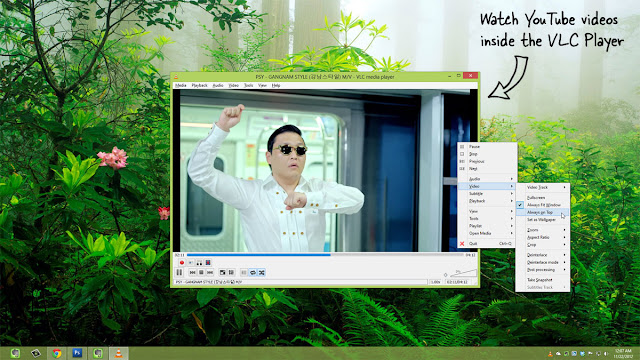




Comments
Post a Comment